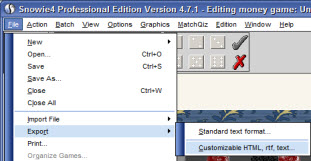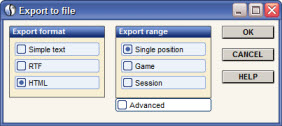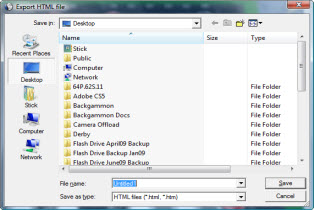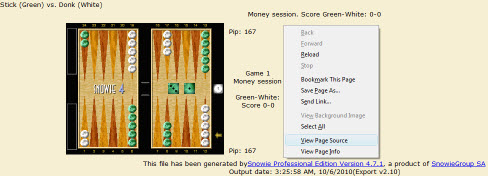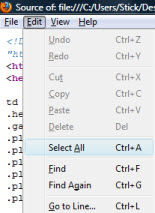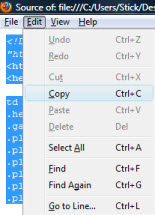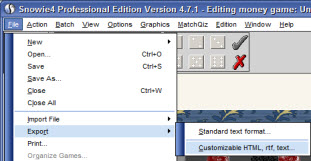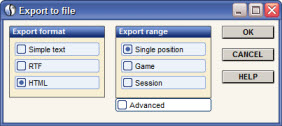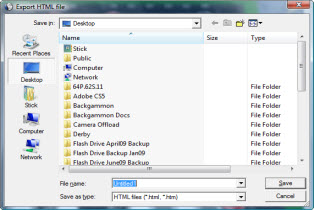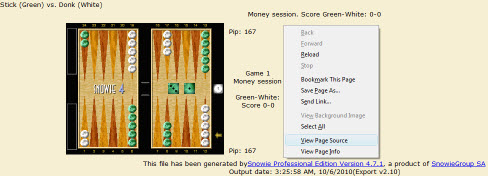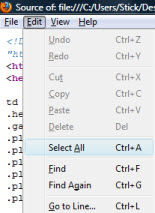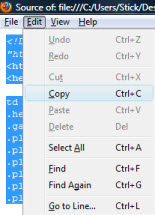How to post analysis or rollout results from Snowie to the forums
This brief tutorial was created using Snowie's latest version, 4.7.1, but is likely to work with any build. Now open the file you'd like to post the results of and follow the instructions below. The first time you do this with Snowie where ever you decide to save your file it will need to build a folder for the images in that location to properly display them.
- File >> Export >> Customizable HTML, rtf, text...
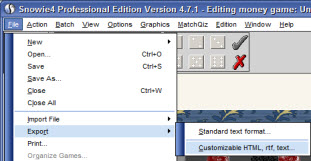
- When the Export to file box pops up, make sure that HTML is selected under Export format and that Single Position is selected under Export range. Here you are also able to click on Advanced and change other specifics of what will be exported. The thing I most commonly change is under Advanced >> Equity show options. Here I would change the number of moves to be displayed. If I had a rollout with 2 candidate plays rolled out the number should be 2, if I have 4 plays then it should be 4, simple.
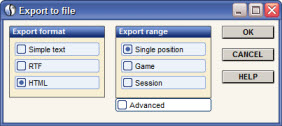
- Click OK and this will pop up the Export HTML file box which is asking where you'd like to save your HTML results. It does not matter where you save it only that you can navigate and find the file after you save it. The default location is the main Snowie folder, I personally save these HTML files to my desktop because after I've posted the resulted I delete the file and it's easier to navigate to on the desktop than Snowie's folder I find
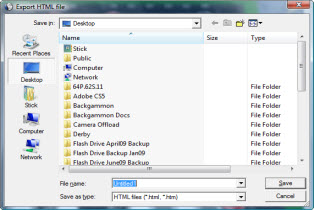
- After saving the HTML file locate it and open it. This will open a normal web browser window displaying both the board & results. In that window go to View >> Source (or right click and view page source). Notepad should open and you'll see a lot of code you're probably unfamiliar with.
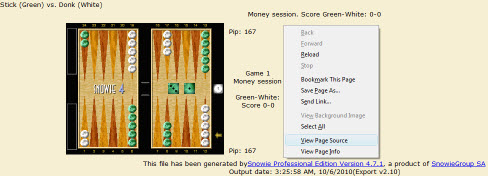
- Once open go to Edit >> Select All (or ctrl +a [highlight all]). This will highlight all of the text.
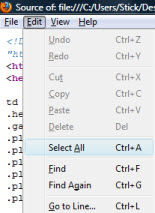
- Once all the text is highlighted, go to Edit >> Copy. (or ctrl + c [copy])
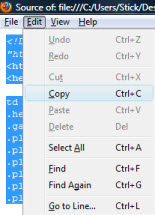
- Now you're all set to post the results. Simply go to the forums and hit Post New Message like you normally would in the upper left hand corner. Once the Message: box appears all you need to do is go to Edit >> Paste (or ctrl + v [paste]) and voilà. Remember before posting to use the Preview Message button to double check how everything looks that way you can always edit your post if something is not right before posting.